Elton's Container Show
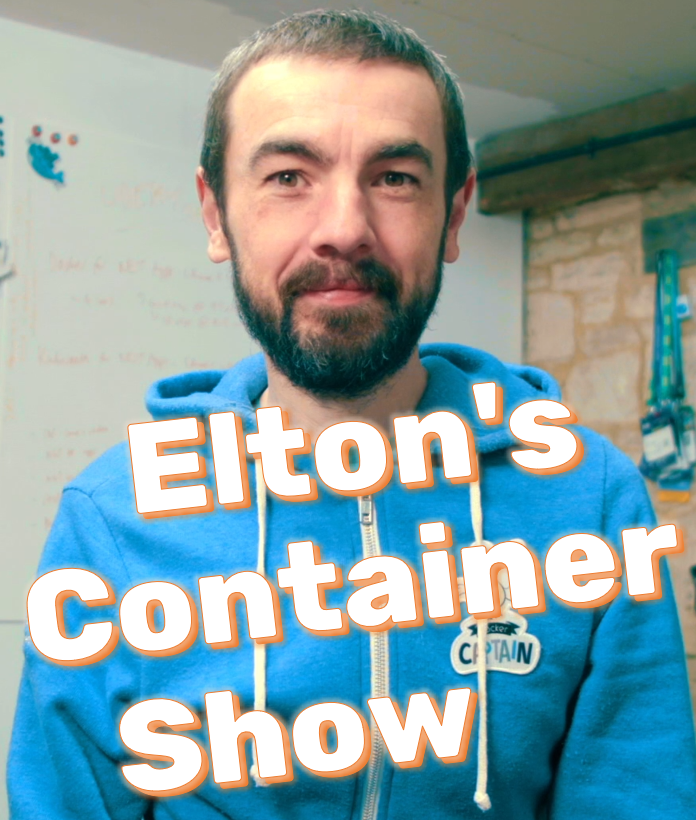
Elton's Container Show - resources for the YouTube broadcast
ECS-W1: We Need to Talk About Windows Containers
This episode introduces Docker on Windows, talks about how containers are different on Windows and Linux and shows you some typical Windows workloads you can run in containers.
Here it is on YouTube - ECS-W1: We Need to Talk About Windows Containers
Links
-
Docker for .NET Apps - which is a Udemy course, coming soon :)
-
Episode 15 of DIAMOL which covered multi-architecture Docker images
-
Modernizing .NET Apps with Docker - on Pluralsight
-
Docker on Windows - the book
-
Learn Docker in a Month of Lunches - the other book
Pre-reqs
You can follow along with the first demo using Vagrant - the setup provisions Linux and Windows VMs with Docker installed. You’ll need Hyper-V on Windows or VirtualBox on Linux/Mac/Windows to run the VMs.
The rest of the demos use Docker Desktop on Windows 10.
Setup
From the root of this repo, switch to the Vagrant folder and provision the VMs:
cd episodes/ecs-w1/vagrant
vagrant up linux
vagrant up windows
The Linux setup script and the Windows setup script install Docker so the machines are ready to use.
Demo 1 - Comparing Linux and Windows containers
Open two terminal sessions, connecting to the Linux and Windows VMs:
vagrant ssh linux
vagrant ssh windows
Check the Docker setup in each:
docker version
Run a simple web server in a Linux container:
docker run -d -p 8080:80 diamol/apache:linux-amd64
ps aux
Browse to the VM IP address at port 8080
Try to run the Windows variant:
docker run -d -p 8081:80 diamol/apache:windows-amd64
docker pull diamol/apache:windows-amd64
It fails because the runtime OS doesn’t match the image OS - see https://hub.docker.com/r/diamol/apache/tags
Switch to the Windows VM and run the Windows variant:
docker run -d -p 8080:80 diamol/apache:windows-amd64
Get-Process
Browse to the VM IP address at port 8080
Try to run the Linux variant:
docker run -d -p 8081:80 diamol/apache:linux-amd64
docker pull diamol/apache:linux-amd64
Demo 2 - Container modes on Docker Desktop
Docker Desktop runs Windows containers, and it also manages a Linux OS to run Linux containers.
Run a Windows container:
docker run -d -p 8080:80 sixeyed/tweet-app
Switch to Linux container mode to run the Linux version:
docker run -d -p 8081:80 sixeyed/tweet-app:linux
Browse to http://localhost:8080 and http://localhost:8081
Check the running containers:
docker ps
Demo 3 - Windows workloads
Windows containers based on Windows Server Core can run pretty much any Windows app. The huge image size is the price of backwards compatibility.
Switch to Windows containers and run SQL Server:
docker container run -d -p 1433:1433 --name sql `
--env sa_password=DockerCon!!! `
docker4dotnet/sql-server:2017
And another SQL Server:
docker container run -d -p 1434:1433 --name sql2 `
--env sa_password=DockerCon!!! `
docker4dotnet/sql-server:2017
docker ps
Connect with a SQL client (like Sqlectron) and run some
CREATE DATABASEcommands
docker exec -it sql powershell
cd 'C:\Program Files\Microsoft SQL Server'
ls .\MSSQL14.SQLEXPRESS\MSSQL\data
Run a distributed app from a Docker Compose manifest:
cd episodes/ecs-w1/
docker-compose up -d
Browse to http://localhost:8030 and add an item
Then connect to Postgres on port 5433 and query the
tododatabase
Coming next
ECS-W2: Building and running Windows apps in Docker containers